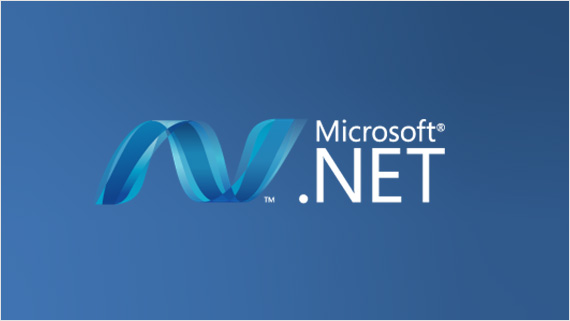
Earlier in IT Vocab we have learnt the GUI mode of Install .NET Framework 3.5, but now we are going to see how we can install dot net framework 3.5 in cmd.
In windows server 2012 R2, 2016 and 2019, Dot NET framework 3.5 does not come preinstalled. Sometimes, it require by multiple applications or it is prerequisite for many software’s.
Additionally, this is not only for the third party applications but also needed by inbuilt Microsoft Windows server roles or tools. Thus we will get to know how we can install dot net framework 3.5 in Windows server.
In this article, we will be using Windows server 2016, but most of the server operating systems has same steps to Install .NET Framework 3.5.
Step 1- Attach ISO or Windows DVD into server
To Install Dot Net Framework 3.5 in CMD, you need to attach ISO file of same server version. You can also copy SXS folder only to your local drive from ISO. Later on, we will use to provide alternate path for installation files.
Step 2- Open CMD as Administrator
Search for the CMD in start menu and right click on it and select run as administrator.
We will use DISM to install the dot net framework 3.5. Please follow below command to install it.
DISM /Online /Enable-Feature /FeatureName:NetFx3 /All /LimitAccess /Source:d:\sources\sxs
Note- Change your source location “d:\sources\sxs” as per your SXS folder location either it can be your ISO location or local system location if you copied it in your system.
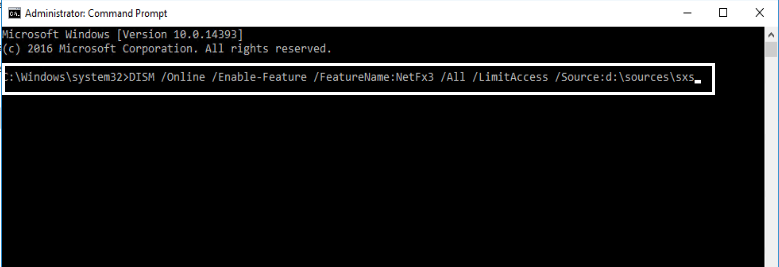
Step 3- See Progress of your Installation
Now you can see percentage of .NET framework installation as per below screenshot
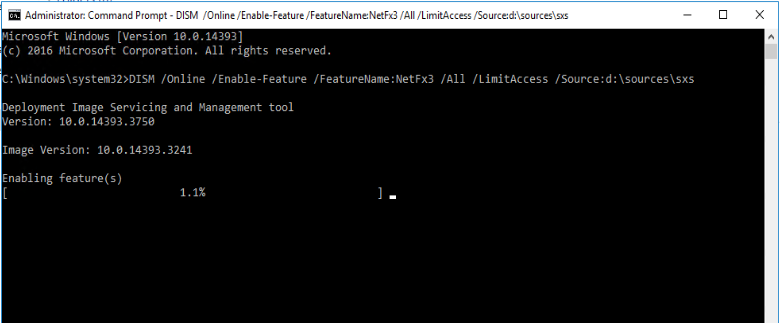
Step 4- Installation Completed
Installation of dot net framework is completed successfully.
we always recommend to restart your computer for every role/feature installation but it is not mandatory.

